NB: There could be minor price differences from live Binance charts due to various technical reasons such as API/server speed, connectivity strength, etc.; in addition, Binance API may not load all history data at once for non-popular pairs; while these are often negligible, they may be of concern if you are doing high-frequency trading in short time frames like one minute charts. Therefore we recommend you try the free demo before the purchase.
FRZ MT4 Binance Trader is an MT4 EA tool designed to trade on Binance (binance.com) from MT4. It has two modules. One is the charting module that can load Binance charts on MT4 as offline charts that are updated live. The other module is the trading module where you can enter into Binance trades via MT4. The EA connects Binance to MT4 using the API facility provided by Binance.
Both spot market and the futures (USD-M) market charts of Binance can be loaded onto MT4 and also traded with this tool. You simply need a Binance API & Secret key to use this tool.
How to Use
Interface – Charting Module
The interface is quite simple; you first need to select the market – spot or perpetual (futures). Then select the pair from the drop down list or you may also type in the pair name. Then select the timeframe and click on open chart.
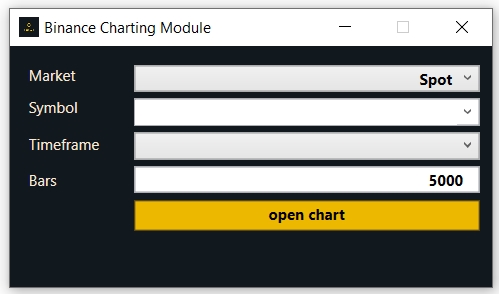
Example: Binance BTCUSDT M15 Chart on MT4
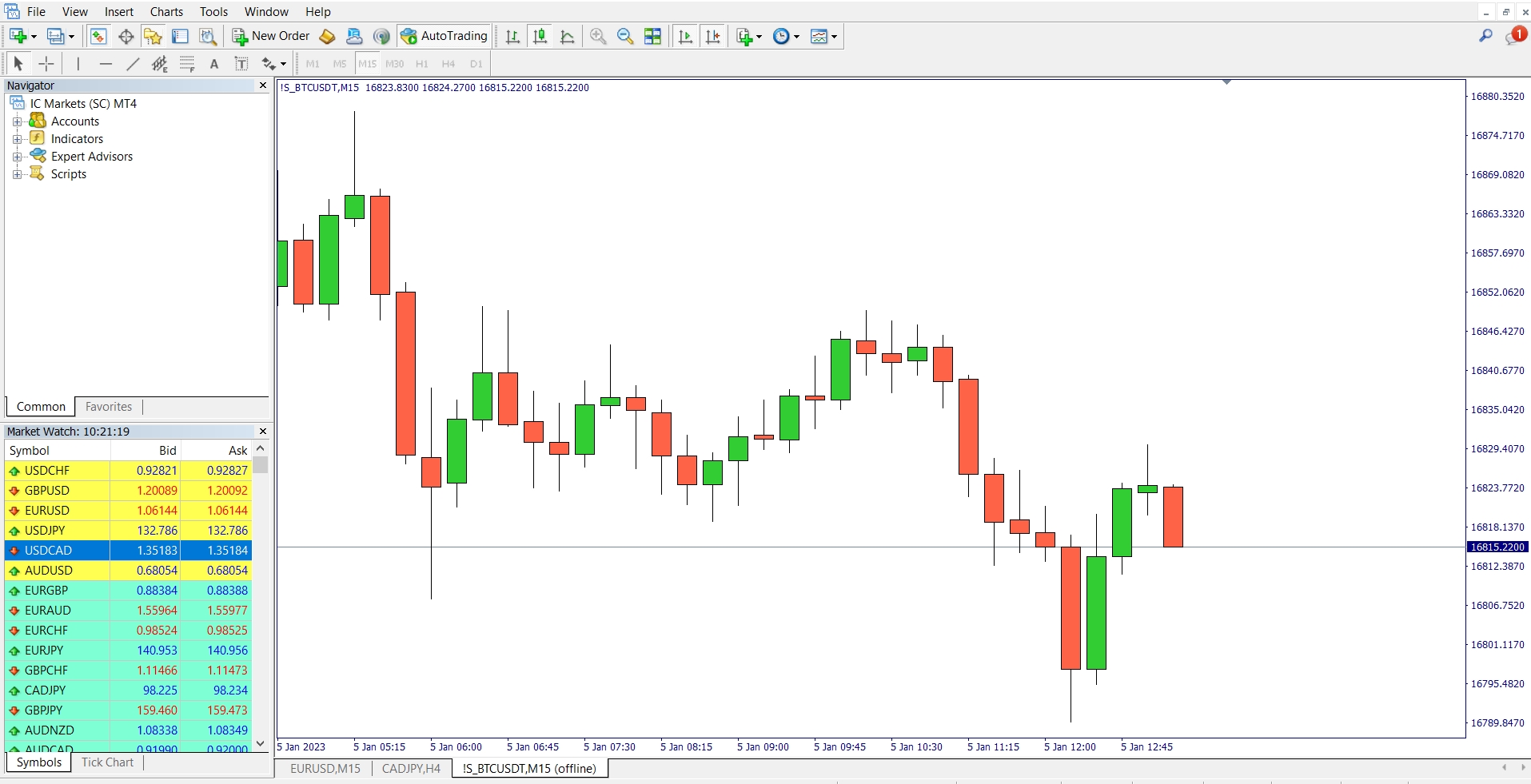
Interface – Trading Module
This interface is quite simple as well; you first need to select the market – spot or perpetual (futures). Then select the order type and add the other parameters as applicable for your order type.
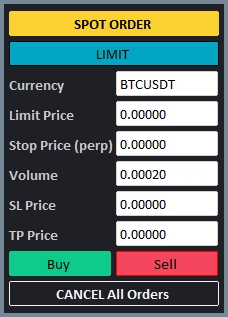
Following order types to be accommodated on MT4 for Binance:
Market orders: A market order lets you purchase or sell a financial asset instantly at the best price currently available. Market orders take prices from limit orders on the order book. This means you can’t be 100% sure of the price you will get. Slippage can occur when you get a price different from what you expected.
Limit orders: A limit order is an order that you place on the order book with a specific limit price. The limit price is determined by you. The trade will only be executed if the market price reaches your limit price (or better). Therefore, you may use limit orders to buy at a lower price or to sell at a higher price than the current market price.
Stop Limit Orders: A stop-limit order combines a stop trigger and a limit order. You can strategically place stop-limit orders by considering resistance and support levels and the asset’s volatility. In a stop-limit order, the stop price is the trigger price for the exchange to place a limit order. The limit price is the price at which your order will be placed. You can customize the limit price, which is usually set higher than the stop price for a buy order and lower for a sell order.
Stop Market orders: Similarly to a stop-limit order, a stop-market order uses a stop price as a trigger. However, when the stop price is reached, it triggers a market order instead.
Given below are the type of orders supported.
| Order Type | Volume** | Limit Price | Stop Price | TP Price* | SL Price* | |
|
Spot
|
Market | Required | N/A | N/A | N/A | N/A |
| Limit | Required | Required | N/A | N/A | N/A | |
|
Futures
|
Market | Required | N/A | N/A | Optional | Optional |
| Limit | Required | Required | N/A | Optional | Optional | |
| Stop-limit | Required | Required | Required | Optional | Optional | |
| Stop-market | Required | N/A | Required | Optional | Optional |
*TP/SL: Take-profit, stop-loss may not work with the hedge mode; also TP/SL may be implemented as opposite trades where it is not possible to make the same via the API.
**Volumes need to be in line with the Binance minimum rules
How to Install
Upon purchase, you will get FRZ MT4 Binance Trader EA file (.ex4 file) and a DLL file. Simply place the ex4 file under experts folder and .dll file under Libraries folder which is in the MQL4 folder:
Important: Some anti-virus programs may falsely recognize the DLL file as a virus, therefore you may have to add the DLL file to whitelist first.
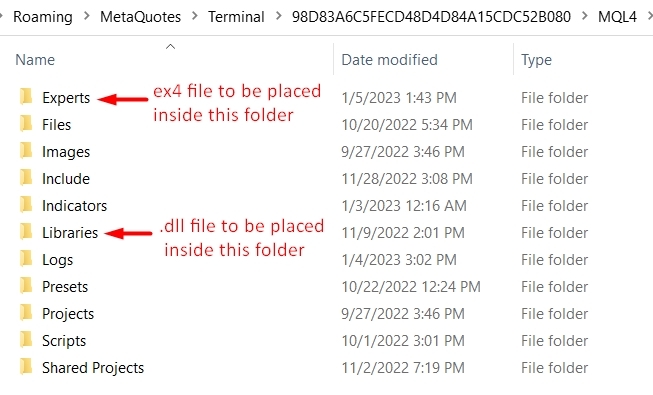
Then Go to MT4 => Options=>Expert Advisers and allow automated trading under “Allow Web requests” and add following URLs:
- https://api.binance.com
- https://fapi.binance.com
- https://frzserver.com
How to Get Binance API
Go to your Binance account. Move the cursor to your profile icon and from the drop down list, select “API Management”. Then create an API with an API key and a Secret key. We will need to enter these two keys under EA Setting.
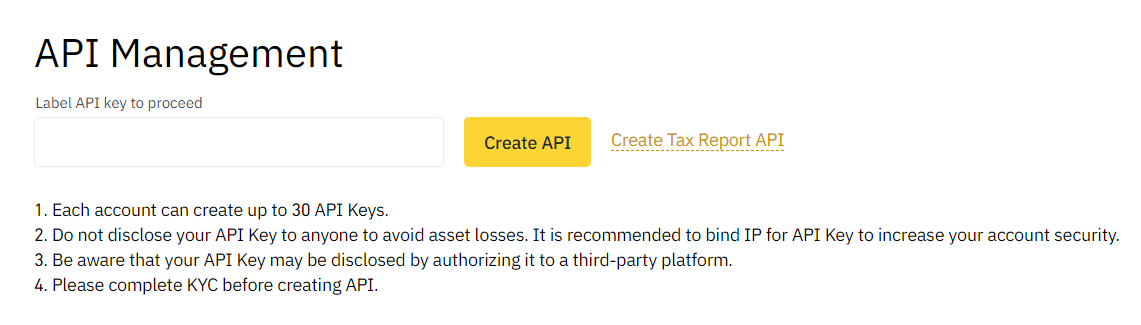
If you are only using charting module, then you need at least reading and futures API rights while if you want to trade, you will need trading rights as well. You may have two different APIs for charting and trading if you like.

Settings
You need to add the API and Secret keys under the EA settings when the EA is loaded to any active chart on MT4. As stated before, you may have two different APIs for charting and trading if you like. But if you have a single API with both reading and trading rights, then you can add the same API details for both. Please note you need to add the IP details at the time of the loading of the EA.
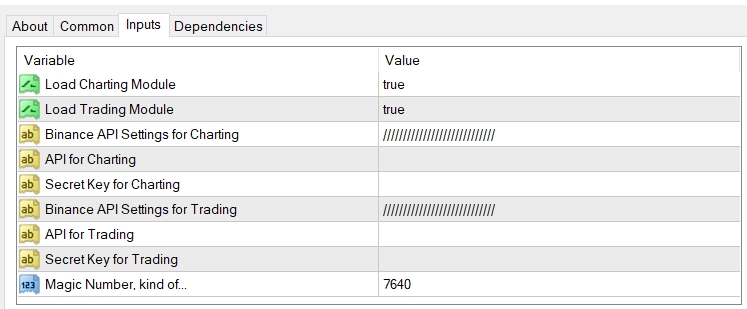
EA Specs
| Product name | FRZ MT4 Binance Trader |
| Product type | MT4 Expert Adviser |
| Crypto exchanges / markets supported | Currently supports only Binance.com exchange only. Spot and Futures (USDS-M) supported with selected order types. |
| Time frames supported | Any |
| OS supported | Windows |
| Current version | 2.0 |
