Installation Steps
1. Go to MetaTrader>Options>Expert Advisors, tick “Allow automated trading” and allow the following URLs under options:
https://faireconomy.media
https://timeapi.io
https://frzserver.com
2. Copy and EA to the MetaTrader Expert folder
3. Restart/refresh your MetaTrader
4. Load the EA to the Gold pair on M5
5. If your broker’s pair names have any prefix or suffix add them under settings.
6. Change the lot size and other settings as necessary
Video guide:
EA Specifications
| Product name | FRZ Gold Scalper |
| Platform supported | MT4 or MT5 |
| Time frames supported | 5 Minute Charts |
| Trading pair | XAUUSD |
| Suitable market sessions | Works on any session |
| Recommended min. deposit/lot size | $500 Minimum (considering at least 1:500; if the leverage is lower, the deposit has to increase proportionately). |
Settings
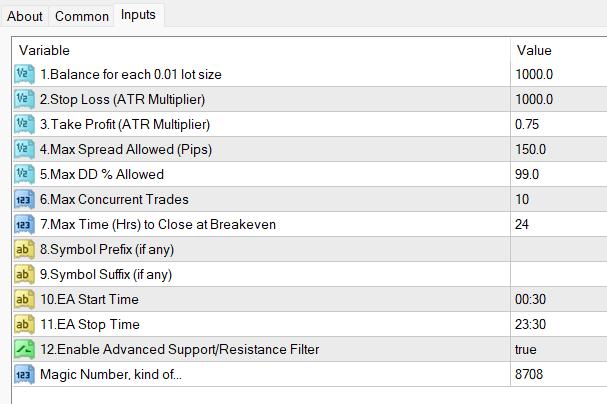
Settings Explanations
1. Lot Size => Here you can set the lot size.
- 0.01 lot size for each $1000 deposit per pair (recommended)
- 0.01 lot size for each $500 deposit per pair (Standard mode)
Examples:
If you put 500 here and your deposit balance is 1000, then the lot size would be = 1000/500*0.01= 0.02 lots
If you put 250 here and your deposit balance is 2000, then the lot size would be = 2000/250*0.01= 0.08 lots
2. Take Profit (ATR Multiplier) => You can set the TP as an ATR multiplier (Not in pips). For instance, if the ATR is 10 pips and if you put 2 here, your actual TP would be 20 pips.
3. Stop Loss (ATR Multiplier) => You can set the SL as an ATR multiplier (Not in pips). For instance, if the ATR is 10 pips and if you put 2 here, your actual stop loss would be 20 pips. Stop loss is virtual and the EA may use an averaging system to optimize the entry price. We usually use an equity-based stop loss instead of this hard stop loss which is often get hunted by brokers. So, we usually set the stop loss at a large distance and we do not expect it to hit. In this case, stop loss would largely serve as a formality.
4. Max Spread => Here you can set the maximum spread in pips you can allow. If the spread is more than this amount, the robot will not take trades.
5. Max DD% Allowed => This is the equity-based stop-loss; we recommended you have some stop-loss here. For instance, if you add 25 here, EA will stop new trades once the drawdown reaches 25%. We can recommend you have at least 25% or more here.
6. Max Concurrent Trades => You can limit the no of maximum concurrent trades that are taken under DCA method.
7. Max Time (Hrs) to Close Trades at Breakeven => If the original trade takes more than this time, the EA will try to close the trade/s at breakeven rather than waiting for the TP level.
8. Symbol Name Prefix: If our prop firm’s currency pair names include a prefix, you need to add it here. If your prop firm’s pair names have no such prefix, you can simply keep this setting blank.
Example prefixes deEURUSD, dmEURUSD, m.EURUSD => In these cases de, dm, m. should be added under this setting.
9. Symbol Name Suffix: If our prop firm’s currency pair names include a suffix, you need to add it here. If your prop firm’s pair names have no such suffix, you can simply keep this setting blank.
Example suffixes: EURUSD.cc, EURUSDcash, EURUSDm => In these cases .cc, cash, m should be added here.
If your pair name has both prefixes and suffixes, you need to add them both under settings 8 and 9.
10 & 11. EA Start and Stop time => You can adjust the time of operation here. The time is the time used by your broker on the MetaTrader.
12. Enable Advanced S/R Filter => You can enable the advanced support and resistance filer here. This may reduce the no of trades but may increase the entry accuracy.
Magic Number => You can change this if necessary.
