Important Matters:
- Both the Master account and the copy (slave) Meta Trader platforms should be installed on the same PC or VPS.
- Make sure you have no on-going trades on the slave/copy account as they will be closed by the EA.
- Partial closure of trades is not currently supported.
- The EA saves a shared csv file named, TradeCopy in the MetaTrader common folder. If you do not get trades copies, first please make sure that file and containing folders are read & write enabled under their properties. (File location: C:\Users\[user name]\AppData\Roaming\MetaQuotes\Terminal\Common\Files\TradeCopy.csv)
Video Guide:
Installation Steps
1. Go to MetaTrader>Options>Expert Advisors, tick “Allow automated trading” on both master and copy accounts
2. On the master account allow https://frzserver.com under Options>Expert Advisors (not necessary for the free version)
3. Copy and EA to the Expert folders of both master and copy accounts Meta Trader platforms
4. Restart/refresh your Meta Trader platforms
5. Load the EA to both master account and the copy account and change the settings as necessary.
6. Now trade the master manually or with EA and the same trades will be copied to the copy account automatically.
Settings
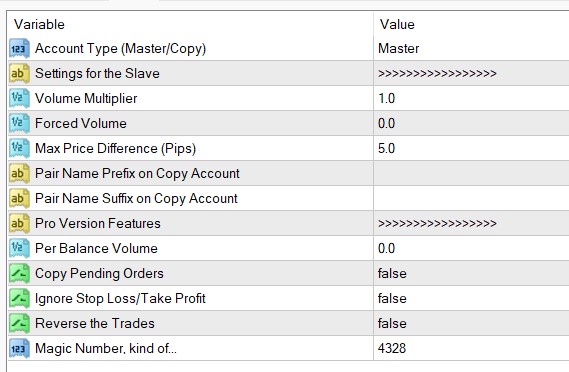
Settings Explanations
Account Type (Master/Copy): here you can select the type of the account. Master – the account that you trade manually or with an EA while Copy means the slave account in which the trades of the master account are copied.
Settings for the Copy/Slave
Volume Multiplier: This is the coefficient used to adjust the lot size on the slave account in relation to the master account. Example: If the master account opens a trade with 2 lot and this is set to 0.5, the slave account will open a trade with 1 lot.
Forced Volume: If set to a value greater than zero, this parameter forces the lot size to the specified value, overriding the volume multiplier. Example: If this is set to 0.5, all trades copied to the slave account will have a lot size of 0.5, regardless of the master account’s lot size.
Max Price Difference (Pips): This is the price tolerance (in pips) allowed when copying a trade from the master account. If the market price on the slave account deviates by more than this number of pips from the master account, the trade is not copied.
Pair Name Prefix on Copy Account: If the symbols on the slave account have a prefix, you can specify it here. This helps in correctly mapping the symbols between master and slave accounts. Example: If the slave account’s symbol is “fx_EURUSD” while the master account’s symbol is “EURUSD”, set Prefix to “fx_” [use without quotes]
Pair Name Suffix on Copy Account: If the symbols on the slave account have a suffix, you can specify it here to correctly map the symbols between master and slave accounts. Example: If the slave account’s symbol is “EURUSDpro” while the master account’s symbol is “EURUSD”, set Suffix to “pro”. [use without quotes]
Pro Version Features (for Copy/Slave)
Per Balance Volume: This specifies the minimum balance for each 0.01 lot. If the account balance is higher than this, the lot size will be increased accordingly. Example: If this is set to 1000, for every $1000 balance in the slave account, the EA will open trades with a lot size of 0.01.
Copy Pending Orders: When set to true, the EA will copy pending orders (buy/sell limit or buy/sell stop) from the master account to the slave account. If false, only market orders will be copied. Example: Set to true if you want to copy pending orders along with market orders.
Ignore Stop Loss/Take Profit: When set to true, the EA will ignore stop loss (SL) and take profit (TP) differences between the master and slave orders. When set to false, it will copy and synchronize SL and TP values. Example: Set to true if you do not want to copy SL and TP settings from the master account.
Reverse the Trades: This will make opposite trades on the slave account. Example: if the master account makes a buy trade, the slave account will have a corresponding sell trade. This useful in hedging the master account.
