This is an expert adviser/robot that scalps the market based on harmonic price action patterns on currency pairs. Whenever a pattern is detected, the EA will place a buy or sell order according to the signal type. The EA runs on M5 charts and it has its own algorithm to filter out low-probability trades. It features a built-in news filter and related-pair avoidance in order to minimize the risk.
Specifications
| Product name | FRZ Harmonic Scalper |
| Platform Supported | MT4/MT5 |
| Time frame | 15 Minute Charts |
| Recommended pairs | Any currency pair. Major pairs recommended |
| Suitable market sessions | Works on any session |
| Recommended broker | Any broker with low spreads/ECN accounts recommended |
| Minimum deposit, leverage and lot size | $500 Minimum on 500:1 leverage. If leverage is less than this, you may have to increase the minimum deposit. Cent accounts can also be used. FRZ Harmonic Scalper – User Manual |
Installation Steps
1. Go to MetaTrader>Options>Expert Advisors, tick “Allow automated trading” and allow the following URLs under options:
https://faireconomy.media
https://timeapi.io
https://frzserver.com
2. Copy and EA to the MT4/MT5 Expert folder
3. Restart/refresh your MT4/MT5
4. Load the EA to the BTCUSD pair on M5
5. If your broker’s pair names have any prefix or suffix add them under settings.
6. Change the lot size and other settings as necessary
NB: Please load the EA to at least 10-15 charts to increase trading. Even if you use the EA on many pairs at once, the EA will not open trades on more than 3-4 pairs at once. Therefore we recommend you use the EA on many pairs at once to get frequent trades. If you use it on one or a few pairs, you may not get frequent trades as the EA uses some strong algorithm to filter false entries.
Installation Video (This is for an older version)
Settings
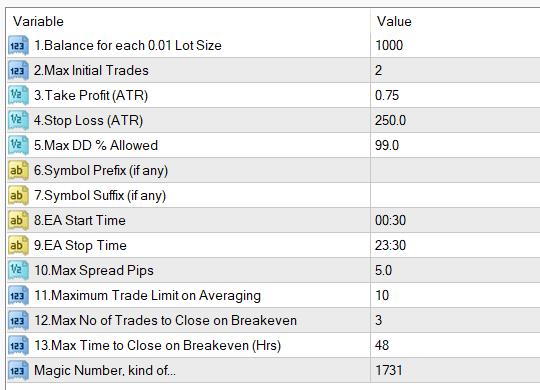
Settings Explanations
1. Balance for each 0.01 Lot Size => Lot size is set as a multiplier of 0.01 for each specified amount of balance.
Examples:
- If you put 500 here and your deposit balance is 1000, then the starting lot size would be = 1000/500*0.01= 0.02 lots
- If you put 250 here and your deposit balance is 2000, then the starting lot size would be = 2000/250*0.01= 0.08 lots
2. Maximum Initial Trades => An initial trade refers to the first trade the EA takes on one single pair (before adding new positions on DCA if enabled). So you can control the maximum no of pairs where you get trades simultaneously.
3. Take Profit (ATR Multiplier) => You can set the TP as an ATR multiplier (Not in pips). TP is virtual and the EA may adjust the TP as necessary considering the averaging system.
4. Stop Loss (ATR Multiplier) => You can set the SL as an ATR multiplier (Not in pips). For instance, if the ATR is 10 pips and if you put 2 here, your actual stop loss would be 20 pips. Stop loss is virtual and the EA may use an averaging system to optimize the entry price. We usually use an equity-based stop loss instead of this hard stop loss which is often get hunted by brokers. So, we usually set the stop loss at a large distance and we do not expect it to hit. In this case, stop loss would largely serve as a formality.
5. Max DD% Allowed => This is the equity-based stop-loss; we recommended you have some stop-loss here. For instance, if you add 25 here, EA will stop new trades once the drawdown reaches 25%. We can recommend you have at least 25% or more here.
6. Symbol Name Prefix: If our prop firm’s currency pair names include a prefix, you need to add it here. If your prop firm’s pair names have no such prefix, you can simply keep this setting blank.
Example prefixes deEURUSD, dmEURUSD, m.EURUSD => In these cases de, dm, m. should be added under this setting.
7. Symbol Name Suffix: If our prop firm’s currency pair names include a suffix, you need to add it here. If your prop firm’s pair names have no such suffix, you can simply keep this setting blank.
Example suffixes: EURUSD.cc, EURUSDcash, EURUSDm => In these cases .cc, cash, m should be added here.
If your pair name has both prefixes and suffixes, you need to add them both.
8 & 9. EA Start and Stop time => You can adjust the time of operation here. The time is the time used by your broker on the MetaTrader.
10. Max Spread => Here you can set the maximum spread in pips you can allow. If the spread is more than this amount, the robot will not take trades.
11. Maximum Trade Limit on Averaging => This limits the maximum no of trades a pair can have on DCA averaging. Setting this as 1 will disable the DCA function.
12. Max Trades to Close on Breakeven => If the no of concurrent trades is more then this number, EA will attempt to close the trades at breakeven in order to minimize potential drawdown.
10. Max Time to Close on Breakeven (Hrs) => If an initial trade is older than this time, EA will attempt to close the trades at breakeven in order to minimize potential drawdown.
Magic Number => You can change this if necessary but it is not essential to change.
