| Product name | FRZ No Nonsense Forex EA |
| Platform supported | MT4/MT5 (depending on the version) |
| Timeframes supported | M15 |
| Recommended pairs | Any currency pair |
| Recommended broker | EA works with any forex broker. EA is FIFO compliant and supports US brokers as well. However, we can recommend ICMarkets. You can get 30% lifetime discount on spreads and commissions if you use our IB code: 23649 in ICMarkets new registrations or transferring existing accounts. However, if you want to join our VIP Club, then you need to use ICMarkets IB Code: 60207. FRZ No Nonsense EA – User Manual |
| Recommended deposit | $500 Minimum on 500:1 leverage. If leverage is less than this, you may have to increase the minimum deposit. Cent accounts can also be used. |
| VPS requirement | You need to run the EA 24/7. VPS is recommended unless you can keep your PC running 24/7. We can recommend this provider as a VPS provider, which is fast and affordable. 4GB RAM VPS is enough for this EA. FRZ No Nonsense EA – User Manual |
Backtesting: Backtesting is not possible with the full version of the EA as the full version uses external server-based inputs. (only the demo version can be used in backtesting).
Installation Steps
1. Go to MetaTrader>Options>Expert Advisors, tick “Allow automated trading” and allow the following URLs under options:
https://faireconomy.media
https://timeapi.io
https://frzserver.com
https://barchart.com
2. Copy and EA to the MetaTrader Expert folder.
3. Restart/refresh your MetaTrader.
4. Load the EA to forex pairs on M15 (use at least 15 pairs).
5. If your broker’s pair names have any prefix or suffix add them under settings.
6. Change the lot size and other settings as necessary
We recommend you set an equity-based stop loss under setting 15.
Settings
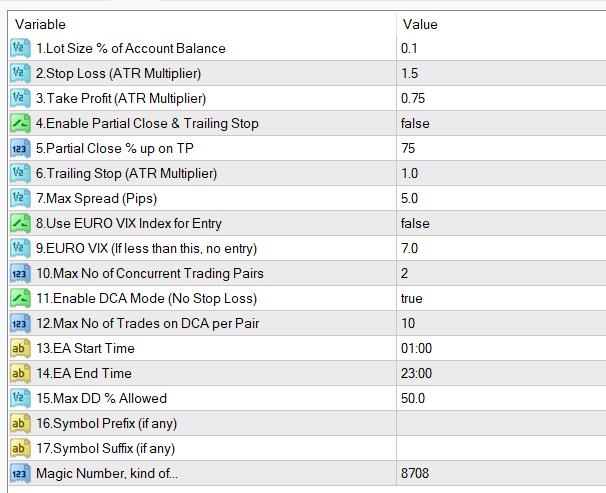
NB: the default settings will have no hard stop loss; if you need to have hard stop loss please disable setting 11; however we recommend using DCA mode with an equity-based stop loss on setting 15.
Setting Explanations:
1. Lot Size => Here you can set the lot size as a % of your account size. We recommend up to 2% per trade. However, if you have enabled DCA mode (setting 11), then it is better to reduce this to 0.25% or 0.1% (low risk).
2. Stop Loss (ATR Multiplier) => Stop loss is set as a multiplier of the ATR (Average True Range) (not in Pips). For instance, if you put 2 here, that means your stop-loss is two times your ATR at the time of trade entry. That means if the ATR was 15pips at that time, then the stop loss will be 30pips.
3. Take Profit (ATR Multiplier) => Take profit is also set as a multiplier of the ATR (Average True Range) (not in Pips). For instance, if you put 2 here, that means your take profit is two times your ATR at the time of trade entry. That means if the ATR was 15pips at that time, then the take profit will be 30pips.
4. Enable Partial Close & Trailing Stop => You may enable this for the partial close of trades (This is applicable when setting 11 is disabled only)
5. Partial Close % up on TP=> This is the partial close percentage applied if you enable the previous setting. You may enable this for the partial close of trades (This is applicable when setting 11 is disabled only)E.g. If you enter 50 here, EA will close 50% of the volume when the trade has reached 50% of the TP. When the trade is partially closed, EA will move the stop loss to breakeven and remove the take profit limit, and also activate a trailing stop.
6. Trailing Stop (ATR Multiplier) => This is the trailing stop size described in the previous setting. This is also given as ATR multiplier (not in pips)
7. Max Spread (Pips) => Here you can set the maximum spread in pips you can allow. If the spread is more than this amount, the robot will not take trades.
8. Use EURO VIX Index for Entry=> If you enable this, EA will access EURO VIX index from barchart.com and take this figure as an entry rule.
9. EURO VIX => Here you can specify a value of EURO VIX Index. If the index is less than the value given here, the trade will not open (This rule will not be applicable to additional trades entered based on the DCA mode)
10. Maximum Concurrent Trade Pairs => You can limit the no. of concurrent trading pairs here.
11. Enable DCA Mode => If enabled, the EA will use DCA averaging techniques to take profit level. In this case, the EA will not have a hard stop loss, instead, the EA will keep adding new positions when the price turns the other way based on an internal algorithm. Please note DCA is not a rule in NNFX trading. However, this could increase profitability while increasing the risk as well.
12. Maximum No of Trades on DCA per Pair=> You can limit the no. of trades per pair when the DCA mode is enabled under setting 11.
13 & 14. EA Start and Stop Time => You can customize EA start and stop times here.
15. Max DD % Allowed => Here you can set the max DD % allowed. E.g. If you set this as 50%, if the account drawdown reaches 50%, then trades will be closed and no new trades will be entered.
16. Symbol Name Prefix: If our prop firm’s currency pair names include a prefix, you need to add it here. If your prop firm’s pair names have no such prefix, you can simply keep this setting blank.
Example prefixes deEURUSD, dmEURUSD, m.EURUSD => In these cases de, dm, m. should be added under this setting.
17. Symbol Name Suffix: If our prop firm’s currency pair names include a suffix, you need to add it here. If your prop firm’s pair names have no such suffix, you can simply keep this setting blank.
Example suffixes: EURUSD.cc, EURUSDcash, EURUSDm => In these cases .cc, cash, m should be added here.
If your pair name has both prefixes and suffixes, you need to add them both under settings 16 & 17 respectively.
