Setting 95-108: Prop Trading Monitoring Module
NB: If you are backtesting with Prop Module, we recommend you test with every tick model as the info panel would not be very accurate with other models. Also if you are using more than one charts with Automater, it is not essential to have the prop module on each chart; even if you enable it only one chart, it will monitor the whole account on loss limits.
Prop trading module is designed to assist in taking prop firm challenges that have strict daily and maximum loss limits. Automater can monitor these loss limits and close the trades if they are close the predefined level. The daily loss takes into account the closed trades during the day and also the profit/loss from on-going trades. Since most prop firms reset the daily loss at the start of the day, it is important to check if the on-going trades (without closed trades for the day) could exceed the limits. This check needs to be made just before the close of the day.
Setting 95: Enable Prop Trading Account Monitoring: Here you can enable or disable prop trading account monitoring.
Setting 96: Trading Account Size: You need to add the size of the prop trading account.
Setting 97: Profit Target: You need to add the profit target as an amount here. For instance, if your account size is $100,000 and you need to achieve 10% profit, then you need to add $10,000 here.
Setting 98: Max Daily Loss Limit: This is the maximum loss amount you can incur in a single day. This takes into account the net result of the closed trades within the day plus the results of the on-going trades during the day.
Setting 99: Buffer on Max Daily Loss: This is the optional safety buffer on the above maximum daily loss. For instance, if your maximum daily loss is $5,000, and if you add $500 here, then the Automater will close trades when the daily loss reached $4,500. It is better to have some kind of buffer for your maximum daily loss.
Setting 100: Max Account Loss Limit: This is the maximum account loss amount you can have. For instance if your account size is $100,000 and maximum loss is 10%, then you cannot let your balance or equity go below $90,000 at any time.
Setting 101: Buffer on Max Account Loss: This is the optional safety buffer on the above maximum account loss.
Setting 102: Overnight Check Time (Server Time): It is important to check, just before the day end, if the on-going trades are to break the daily loss if they are kept overnight. For instance assume your daily loss is $5000; and your first trade of the day made a profit of $6000; then you opened a second trade and it currently has a loss of $9500; now with the closed profit your daily loss is still $3500 and you are within daily loss limits; however if you leave the current trade until tomorrow your daily loss becomes $9500 because on the next day, your profited $6000 trade will not be counted for the daily loss calculation and thus you will break the daily loss rule. Therefore you need to check this just before the day and if the on-going trades are going to break the daily loss limit if they left open for the next day and if they do, you need to close those trades before the day end.
Setting 103: Close All Trades on Friday End: Some prop trading rules do not allow keeping trades overnight. In such cases, you can enable this. If enabled, all existing trades will be closed on Friday after the Overnight Check Time set on the previous setting.
Setting 104: Load Default Template on All Charts after Trade Closes: You can remove any EAs from any chart open just after you get close to a loss limit. However, you need to have a template saved without any EAs on it as default.tpl. This is to prevent any other EA (Automater or otherwise) running on another chart from opening new trades after the trades are closed by our EA. If you enable this, the EA will load the default template on all the open charts after closing the trades.
Setting 105: Enable Prop Trading Info Panel: You can enable or disable the information panel on the prop account on screen
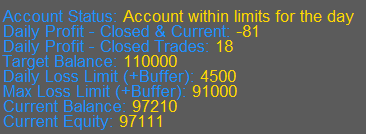
Setting 106: Info Panel Font Color 1: Font color 1 for the info panel
Setting 107: Info Panel Font Color 2: Font color 2 for the info panel
Setting 108: Info Panel Font Size: Font size of the info panel
Setting 109-112: Notification Settings
Setting 109: Enable Daily Account Summary by Email: You can enable or disable daily account summary by email here.
NB: Before you can get the emails, you need to enable email under your platform settings and updated your SMTP server details.
Setting 110: Daily Summary Email Subject: You can specify a custom subject for your daily account summary email here.
Setting 111: Enable Email Notification of Drawdown: You may also enable or disable emails on drawdowns.
Setting 112: Absolute Drawdown Amount for Email: This is the drawdown amount threshold for the notification email. This is the absolute equity drawdown amount. For instance if you specify 5000 here, you will get an email notification when the drawdown reaches 5000. This email is generated once a day.
Setting 113-115: Trading Buttons, Custom Comments & Magic Numbers
Manual Trading Buttons
Setting 113: Enable Manual Trading Buttons: We do not recommend entering manual trades when the Automater is running as the Automater can confuse its trades with your manual trades; however if a manual trade is necessary you can get trading buttons on screens to enter or close trades; such trades will be considered by Automater as if its own trades.
Setting 114: Manual Trade Lot Size: This is the lot size of the manual trade to be opened.
Custom Comment to Trades Entered by Automater
Setting 115: Custom Comment: You can add a custom comment to the trades entered by the Automater so that you can easily find trades made by the Automater
Magic No.
Magic No.: A magic number on MT4 is a unique number that is used by Expert Advisors to track open positions. You can change the magic number if necessary. But it is not essential to change the magic number on each different chart. You can simply use the same magic number on all charts.
